1.เปิดภาพที่ต้องการทำงานขึ้นมาใน photoshop

2.copy layer เพิ่มขึ้นมาด้วยการแดรกเมาส์นำเลเยอร์ background มาปล่อยลงปุ่ม create a new layer เพื่อเพิ่มเลเยอร์

3.คลิกคำสั่ง filter > Artistic> watercolor
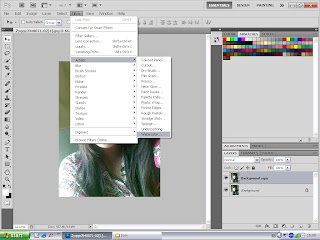
4.ปรับค่า Brush Detail=9 shadow lntensity=1 texture=1

5.หลังจากกำหนดค่าแล้วเราจะได้ผลลัพธ์ดังภาพ
6.ที่ช่อง Blending Mode ให้เปลี่ยนเป็นโหมดเป็น Linear Light

7.ทีเลเยอร์ Background copy ก๊อปปี้ Layer เพิ่มขึ้นมาด้วยการแดกเมาส์นำเลเยอร์ Background copy มาปล่อยลงบนปุ่ม Create a new layer เพิ่มเลเยอร์

8.ที่ช่อง Blending Mode ให้เป็นโหมดเป็น Overlay

9.ก็จะได้ภาพแบบสีน้ำ


ไม่มีความคิดเห็น:
แสดงความคิดเห็น